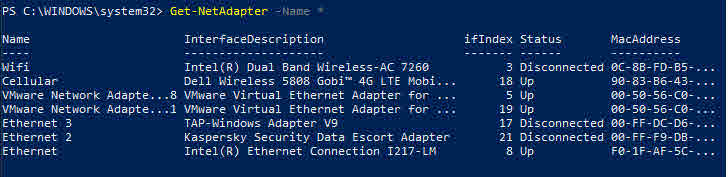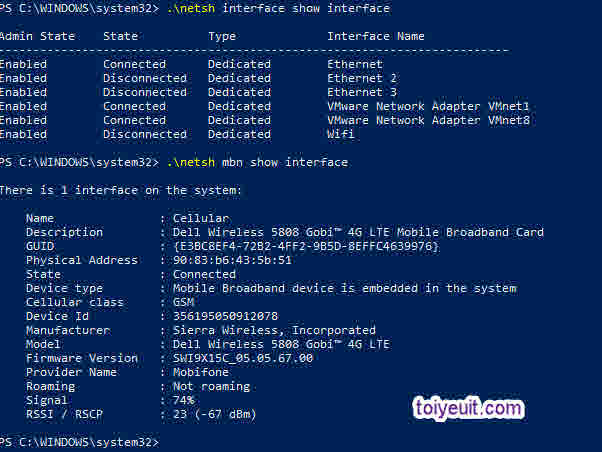Bài viết chỉ dành cho những ai quen dùng cửa sổ console 🙂
Tổng hợp các lệnh trong powershell liên quan đến Network Adapter
Để bắt đầu, bạn hãy mở cửa sổ command promt hoặc Windows Powershell bằng cách ấn chuột phải vào Start Menu (trên windows 8/10) và chọn Command Promt, nhớ chạy với quyền Admin nhé.
Tôi sử dụng windows 10 nên sẽ sử dụng Powsershell, mặc định mọi lệnh của command promt đều thực hiện được trên Windows Powershell.
Các lệnh trong powershell lấy thông tin Network Adapter trong máy tính:
Get-NetAdapter [[-Name] <String[]> ] [-AsJob] [-CimSession <CimSession[]> ] [-IncludeHidden] [-Physical] [-ThrottleLimit <Int32> ] [ <CommonParameters>]
Để lấy thông tin tất cả các Network Adapter trong máy tính ta dùng lênh sau:
Get-NetAdapter -Name *
Hoặc muốn hiện tất cả các Card, bao gồm cả card ảo và card ẩn:
Get-NetAdapter -Name * -IncludeHidden
Note: Trên Commad Promt hoặc trong PS có thể dùng lệnh netsh.exe như sau:
netsh interface show interface
Để hiện kết nối 3G :
netsh mbn show interface
1. Lệnh Bât/Tăt network Adapter:
Cần nhớ tên (Name của Interface)
Disable-NetAdapter "Ethernet" -Confirm:$false Enable-NetAdapter "Ethernet"
Có thể bật / tắt tất cả các Adapter bằng lệnh sau:
Get-NetAdapter | ? status -ne up | Disable-NetAdapter -Confirm:$false
2. Lệnh Gán IP tĩnh cho Network Adapter:
New-NetIPAddress -InterfaceAlias "Ethernet" -IPAddress "192.168.1.160" -PrefixL ength 24 -DefaultGateway 192.168.1.1
3. Lệnh GÁN DHCP cho Network Adapter:
Set-NetIPInterface -InterfaceAlias "Ethernet" -DHCP Enable
4. Lệnh Gán DNS cho Network Adapter:
Set-DnsClientServerAddress -InterfaceAlias “Ethernet” -ServerAddresses 192.168.0.1, 192.168.0.2
5. Để lấy DNS tự động từ DHCP server:
Set-DnsClientServerAddress -InterfaceAlias "Ethernet" -ResetServerAddresses
Trên đây là Một vài lệnh trong powershell hữu ích mà bạn có thể sử dụng ngay trên máy tính để phục vụ công việc thuận lợi hơn.
Chúc các bạn thành công!
Xem thêm các bài viết cùng chuyên mục:
Bash-it – Bash Framework để kiểm soát tập lệnh và bí danh của bạn
Sửa lỗi màn hình xanh 0X0000007E khi thay main máy tính